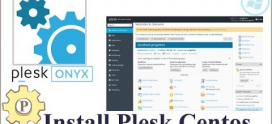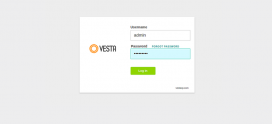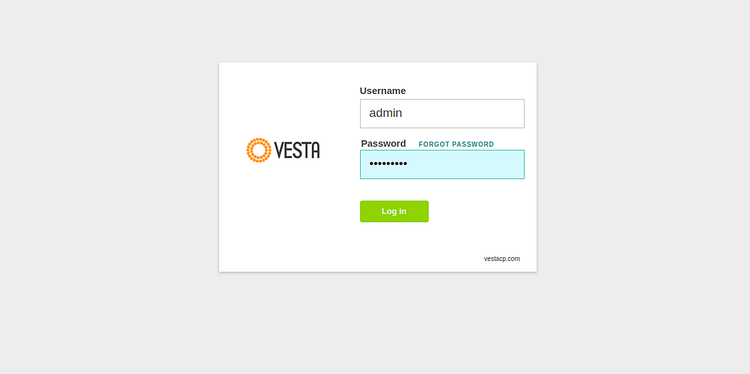
How to Install Vesta on Ubuntu 18.04 / Debian 9
Hi folks!. In this blog post, we will discuss the installation of Vesta Control Panel on Ubuntu 18.04 / Debian 9. Vesta (VestaCP) is a powerful open source control panel for managing websites, emails, MySQL databases, DNS, FTP users and much more. It is an alternative to commercial hosting control panels such as CPanel & Plesk & Gobacp.
Install Vesta on Ubuntu 18.04 / Debian 9
Vesta Development team provides an installer script that automates setting up of Vesta hosting control panel on Ubuntu / Debian and RHEL based Linux distributions.
Login to your Ubuntu/Debian system and ensure the system is updated.
sudo apt-get update
sudo apt-get -y upgrade
Reboot after upgrade
sudo reboot
Once your system is up, install curl
sudo apt-get -y install curl
Download Vesta installer.
curl -O http://vestacp.com/pub/vst-install.sh
Run install with sudo if you’re logged in as standard user.
$ sudo bash ./vst-install.sh
--2019-03-16 07:06:33-- http://vestacp.com/pub/vst-install-debian.sh
Resolving vestacp.com (vestacp.com)… 104.236.66.100
Connecting to vestacp.com (vestacp.com)|104.236.66.100|:80… connected.
HTTP request sent, awaiting response… 200 OK
Length: 48816 (48K) [text/plain]
Saving to: 'vst-install-debian.sh'
....
Below is a list of default packages installed.
_| _| _|_|_|_| _|_|_| _|_|_|_|_| _|_|
_| _| _| _| _| _| _|
_| _| _|_|_| _|_| _| _|_|_|_|
_| _| _| _| _| _| _|
_| _|_|_|_| _|_|_| _| _| _|
Vesta Control Panel
Following software will be installed on your system:
- Nginx Web Server
- Apache Web Server (as backend)
- Bind DNS Server
- Exim mail server
- Dovecot POP3/IMAP Server
- MySQL Database Server
- Vsftpd FTP Server
- Softaculous Plugin
- Iptables Firewall + Fail2Ban
Would you like to continue [y/n]: yPress “y” key to start the installation and provide admin email address and server hostname.
Please enter admin email address: [email protected]
Please enter FQDN hostname [deb9]: hosting.example.com
Installation backup directory: /root/vst_install_backups/1552720254
Installation will take about 15 minutes …
A successful installation should look similar to below.
Thank you for using Softaculous
sudo: unable to resolve host hosting.example.com
=======================================================
_| _| _|_|_|_| _|_|_| _|_|_|_|_| _|_|
_| _| _| _| _| _| _|
_| _| _|_|_| _|_| _| _|_|_|_|
_| _| _| _| _| _| _|
_| _|_|_|_| _|_|_| _| _| _|
Congratulations, you have just successfully installed Vesta Control Panel
https://192.168.121.170:8083
username: admin
password: z67WJUfh3r
We hope that you enjoy your installation of Vesta. Please feel free to contact us anytime if you have any questions.
Thank you.
--
Sincerely yours
vestacp.com teamAccess Vesta Admin dashboard on https://[ServerIP_or_hostname]:8083
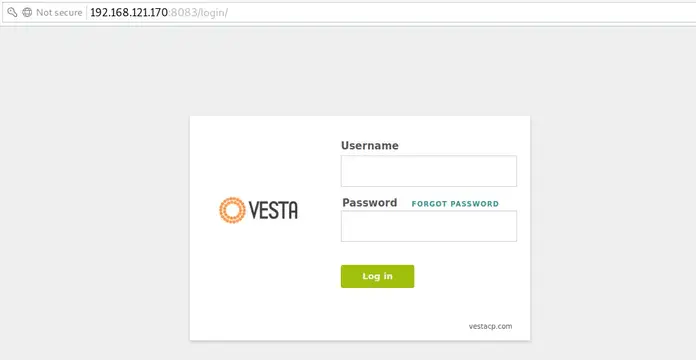
Login with the username and password shown on screen after installation.

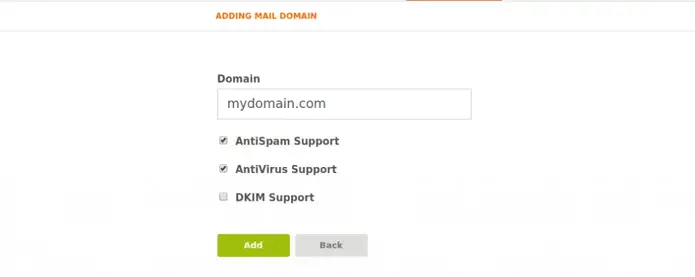
You can obtain Softaculous license which is a commercial script library for automating the installation of commercial and open source web applications on a website.
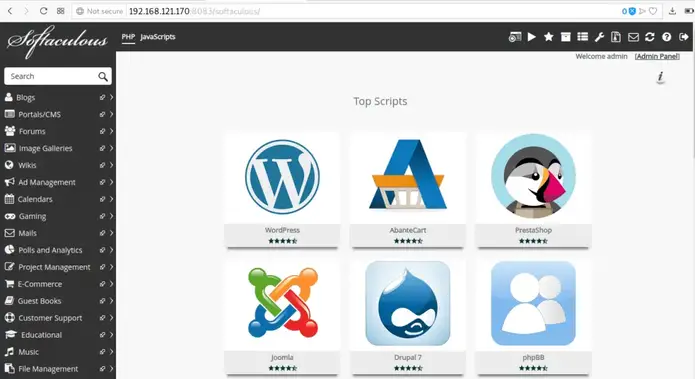
There you go!. You have Vesta installed on Ubuntu 18.04 / Debian 9 where you can add sites, manage databases, email, crons, dns e.t.c. Refer to Vesta Documentation for more info.