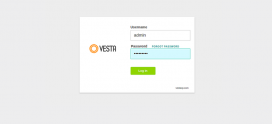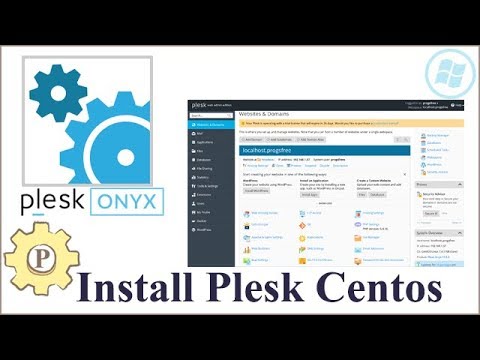
How to install Plesk on CentOS 7
Featured
Plesk is a proprietary web host control panel that allows users to administer their personal and/or client’s websites, databases, email and domains. It allows for easy point and click administration/maintenance through a browser.
Prerequisites
- A freshly installed CentOS 7 x64 server instance.
- A sudo user.
- A valid domain name pointed to your Vultr instance.
- A valid Plesk license.
Plesk must be installed on a new CentOS install without any changes. Failure to adhere to this could result in a borked CentOS and/or Plesk install.
Step 1: Automatic Plesk install
Log in as a regular user who has permission to use the sudo command. Enter the following commands below to start installation of Plesk. You must assign the actual domain name to your instance in order for the install to complete. Replace [email protected] with your actual email address.
hostnamectl set-hostname example.com
sudo sh -c "wget http://installer.plesk.com/plesk-installer -O - | sh /dev/stdin --source http://installer.plesk.com/ --target /tmp/plesk-installation --select-product-id plesk --select-release-latest --installation-type "Typical" --notify-email [email protected]"
The script should take about 10 minutes on a single CPU instance. Once complete, you should receive a message on the console that the Plesk installation has finished.
Step 2: Unblock Plesk admin port
In order to access Plesk via the URL given at completion, the Plesk admin port (8443) must be unblocked. Enter the following commands below to unblock the Plesk admin port.
firewall-cmd --permanent --add-port=8443/tcp
firewall-cmd --reload
Enter the URL shown in the console into your browser and you will be presented with the Plesk admin interface. Next, supply the required information such as type of installation, domain name, admin login/password and the Plesk license key to complete the installation.
Plesk is now installed and ready for use!